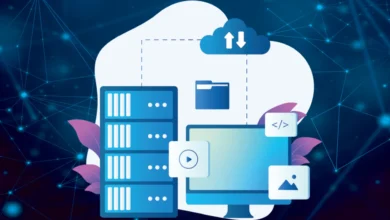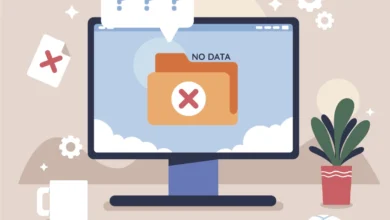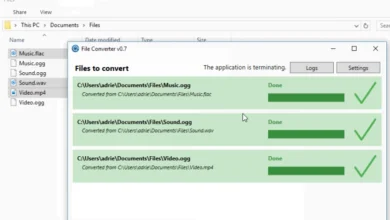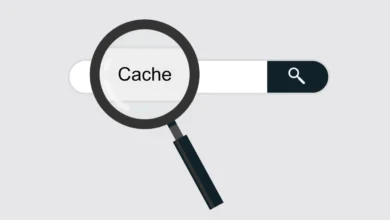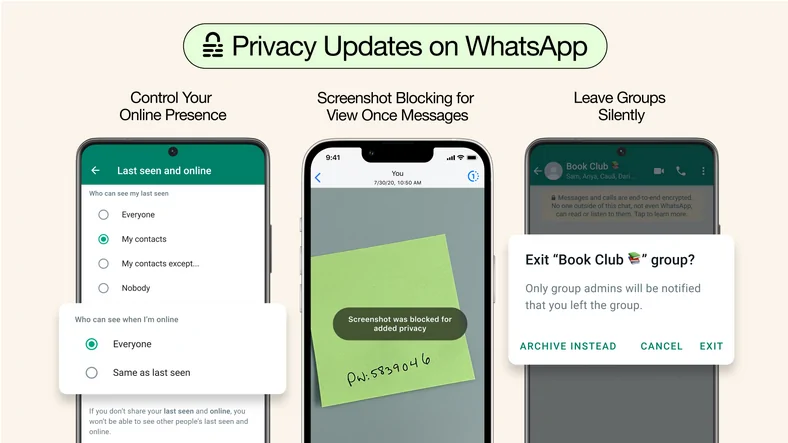How to show WinRAR file sizes in KB / MB instead of Bytes
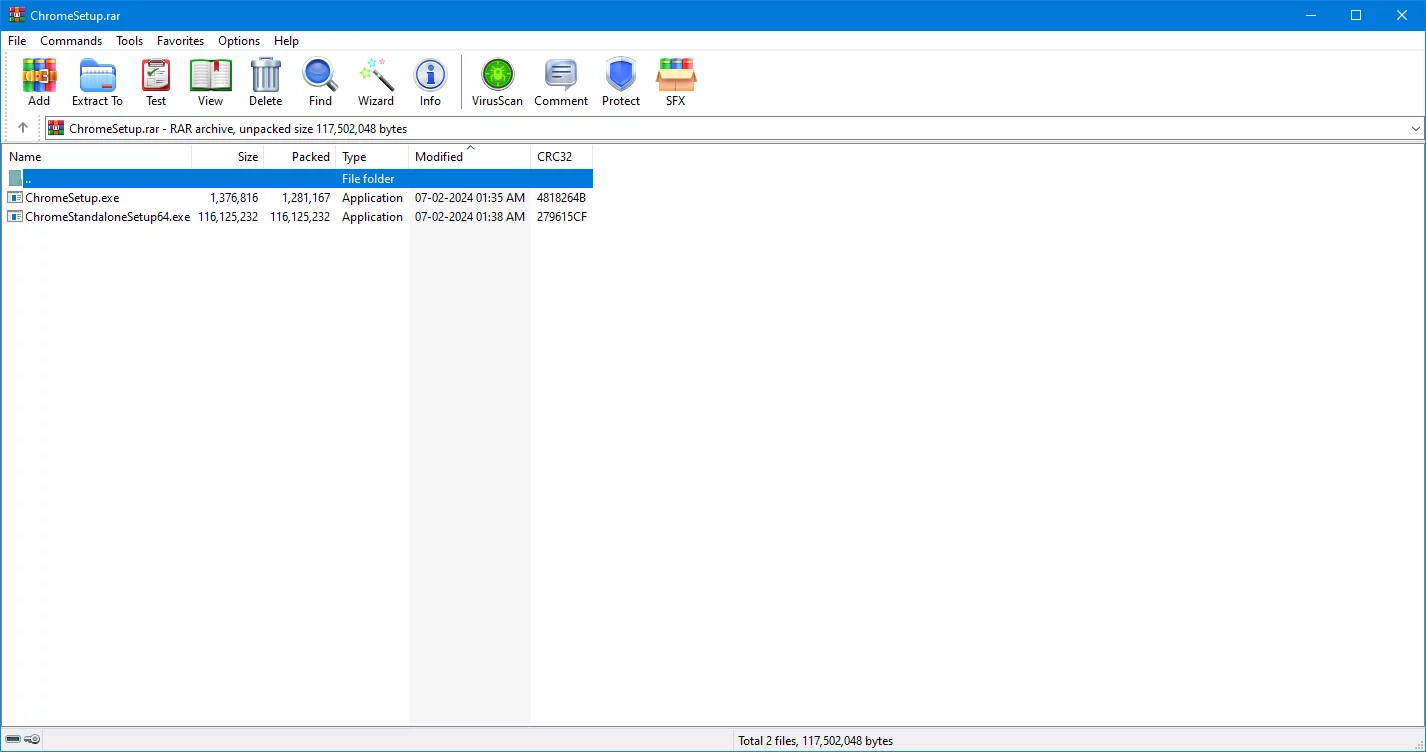
By default, files opened inside the WinRAR archives are shown in Bytes instead of KB or MB or GB. There’s an easy way to fix that.
WinRAR is among the most famous .zip and .rar compression, archiving and extraction software in the world.
More than 30 years ago, WinRAR was released to the public in a command line version. However, it was only two years later, in 1995, that a UI based version was released for the public.
Since then, WinRAR has grown leaps and bounds. It has become among the most well known file archivers out there.
A file archive software, which offers higher compression and quick extraction speed. In addition to great UI and features. WinRAR has many reasons to be famous.
Not to forget, it is regularly updated, with additions and improvements in compression and extractions, bot in terms of sizes and speeds.
Bought WinRAR Yet?
However, WinRAR is also famous for something else. WinRAR is well known to offer the software as a trial version. A trial version, which ideally should work only for 30 days.
But it doesn’t stop working after 30 days and keeps working even after that. This makes the trial version to keep working forever. It has meant that a huge amount of WinRAR users have never bought the software.
This has led to many people buying WinRAR and posting their purchase pics online as a joke. So much so that a whole subreddit on Reddit called r/PaidForWinrar (now inactive) is dedicated for those who paid for the full version of the software.
If that isn’t enough, people regularly post on Twitter (now X) about their achievements of purchasing a WinRAR license. Often re-tweeted by the official WinRAR’s Twitter (now X) handle @WinRAR_RARLAB, like this one:
Not to forget, #iboughtwinrar hashtag is famous on Twitter too.
So how WinRAR even earns if not many are buying it except for jokes? Well, it’s said that WinRAR earns most of it through their industrial licenses by selling it to companies.
However, among all the great things about WinRAR, it has one simple problem. By default, the size of the archived files opened inside WinRAR are shown in bytes instead of Kilobytes (KB) or Megabytes (MB) or Gigabytes (GB). There’s a simple way to fix this.
Change WinRAR file size from Bytes to KB or MB
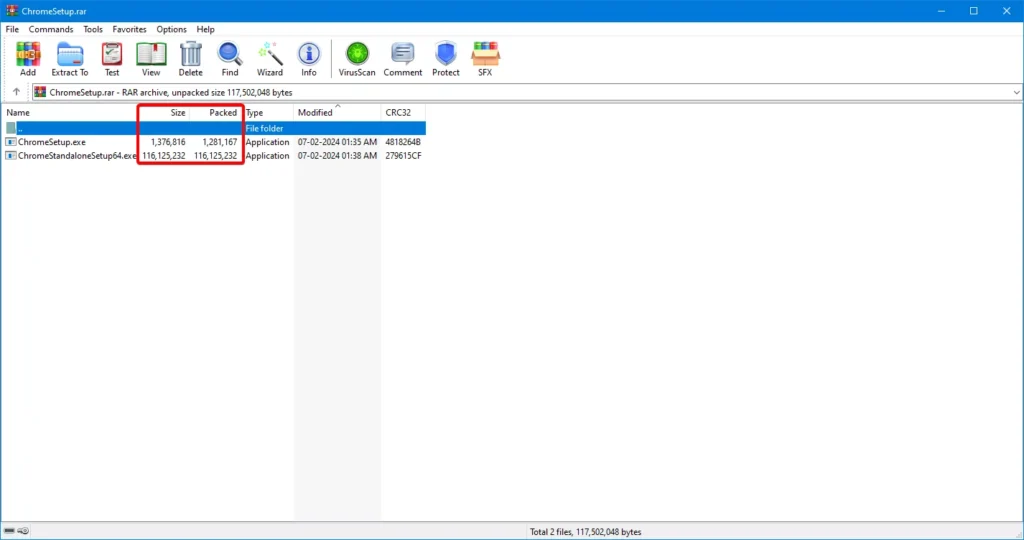
The simple way to change file size in WinRAR from bytes to KB or MB or MB is this:
- Open WinRAR.
- Click on Options. On top.
- Click on Settings. The very first option.
- Click on File list. Which is the fourth tab.
- Uncheck the option called Exact sizes.
- Click on OK. To save the settings.
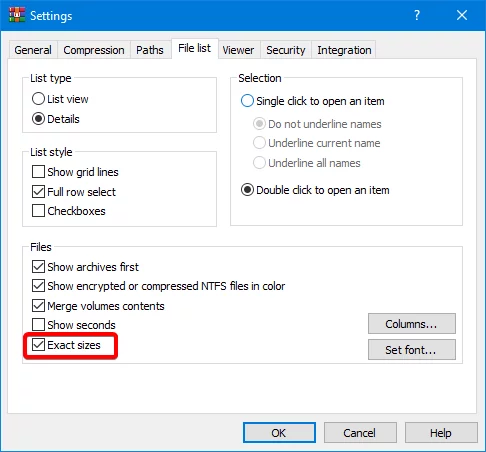
That’s it. This is how it looks after the saving:
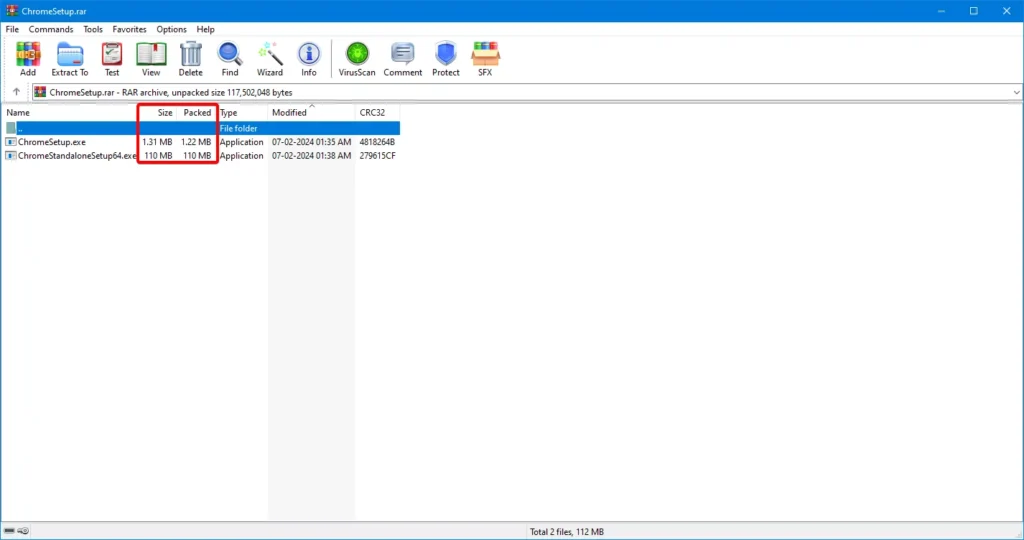
Conclusion
Years ago, when WinRAR was founded, files were not that big. So, them defaulting to bytes made sense when files sizes were small enough to be counted in bytes. But these days files sizes in Kilobytes (KB) or Megabytes (MB) or more so in Gigabytes (GB) are more common. So it makes more sense in showing them that way.
We must admit. From years, we have been using it the bytes way and frustratingly, we ourselves didn’t know that it was possible to change it. So we must credit Spud096 from GBAtemp for posting the easy fix for it. It’s because of that post that we came to know about this fix and we are able to share it with our readers.
As for WinRAR itself. People can download WinRAR from their official homepage and even purchase / buy a license of it if necessary. After all, it gives the ability for them to post it online showing that they bought the license for one of the most famous software out there.