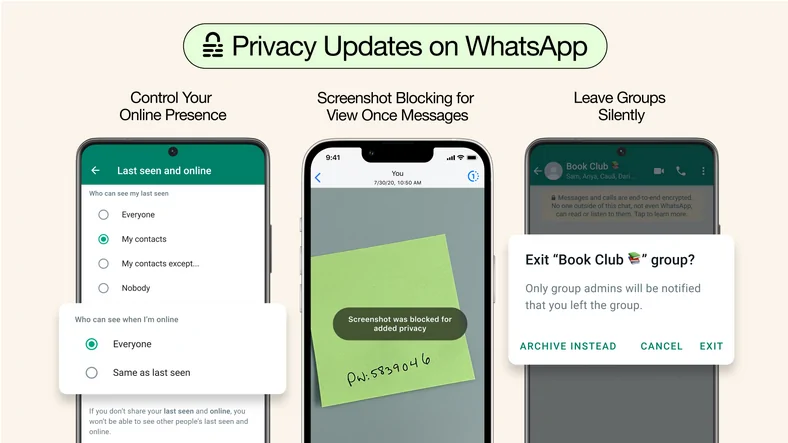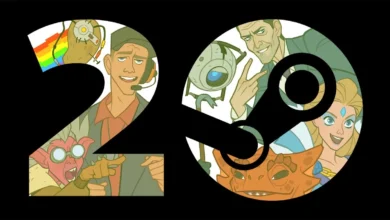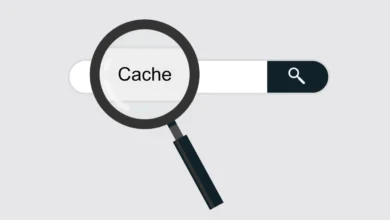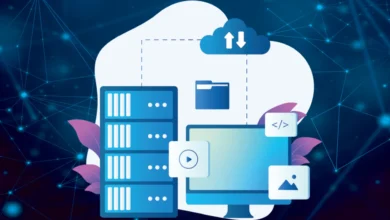Review: JustScroll – Adjust volume with just a mouse scroll
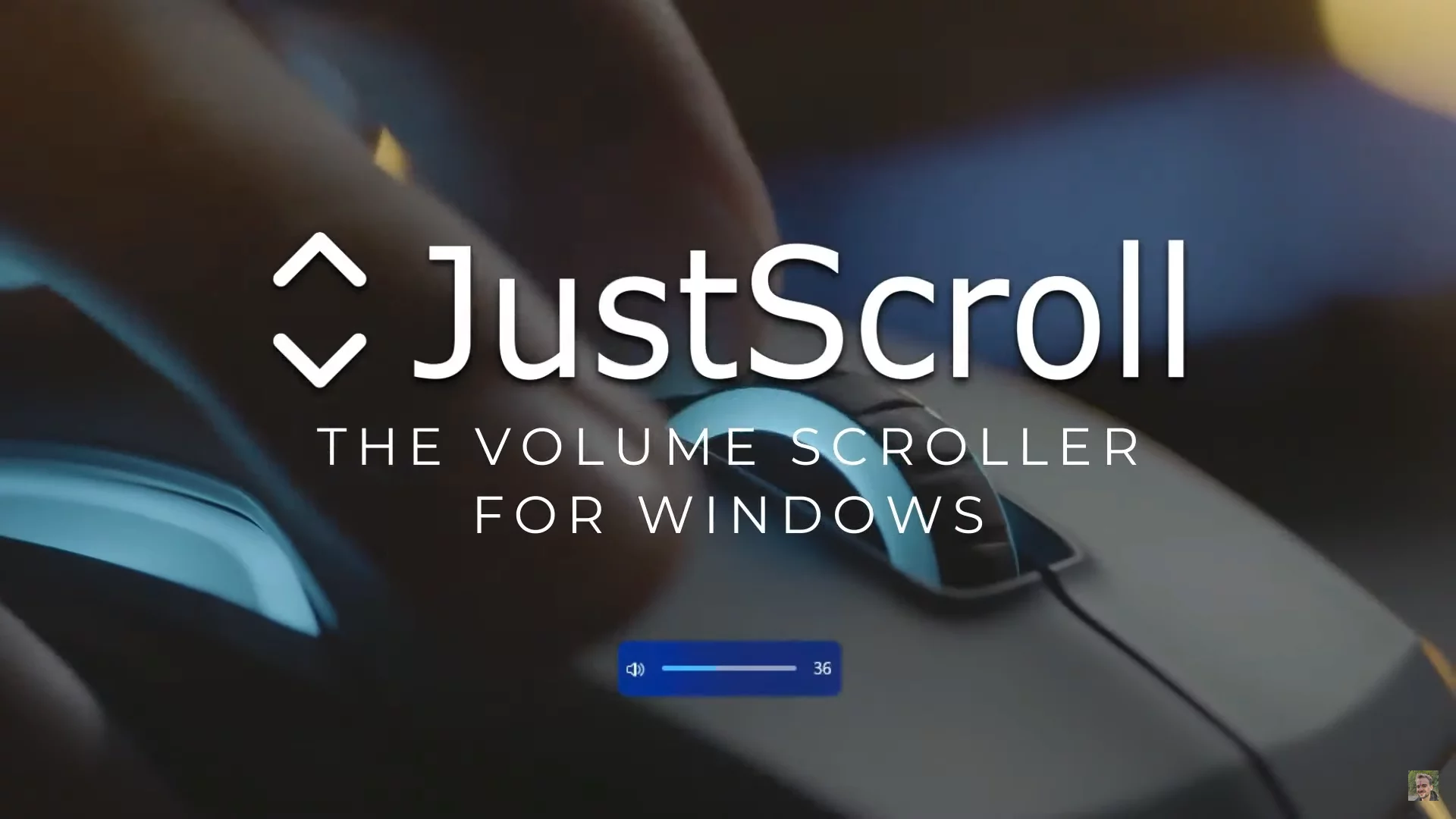
JustScroll is a software that allows one to adjust the volume of your PC easily with the use of the mouse’s scroll wheel. It’s an excellent software for gamers.
A few days ago, we were asked to review a very nice software. It’s called JustScroll. After testing it for a few days, we finally decided to post a review for it.
It’s a relatively new software which aims to fix an annoying issue by making it really easy to increase and decrease the volume of your PC. Is it good? Let’s find out in the review.
First, the official description:
JustScroll is a small app that allows you to adjust your volume by scrolling with your mouse. It is designed to be intuitive, comfortable and it feels like second nature from the very first scroll. Change the volume on the desktop, while gaming or while watching a video, JustScroll allows you to do all of that and more.
Key Features
- Windows Key + Scroll – volume adjust without minimizing.
- Taskbar Scroll – volume adjust by scrolling with the cursor on the taskbar.
- Precision Scroll – volume scrolling while the left mouse button is held for a precise adjustment.
- Background Running – JustScroll runs in the background, independent of Steam.
Our Review
We reviewed JustScroll and we were massively impressed. It works exactly as it should. Interestingly, it doesn’t use any external UI to increase or decrease the PC’s volume. It just uses the OS’s built-in volume overlay UI.
Taskbar Scroll
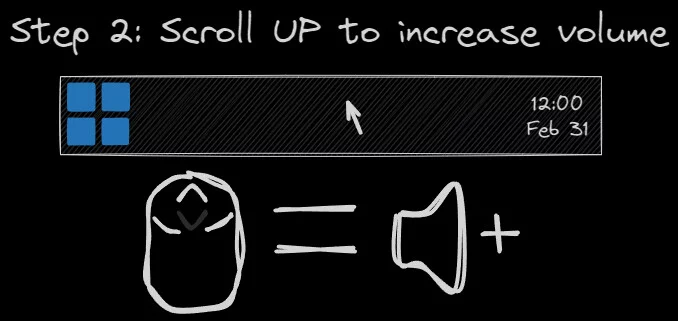
We tried the taskbar scroll function of the software. Took the mouse cursor to the taskbar and tried increasing and decreasing the PC’s volume. It worked perfectly. We never thought it would be so easy to do so.
We managed to make it work by scrolling while aiming the cursor in the taskbar many times. It worked perfectly 9.9 out of 10 times. The only one time it didn’t work, it was fixed by restarting the software.
The great thing about taskbar scrolling is that it doesn’t require the taskbar to be active or clicked on. One could be working on other software, keep that software active, scroll to the taskbar and increase / decrease volume easily without any clicks and without any issues.
Windows Key + Scroll In Games / Full Screen Videos
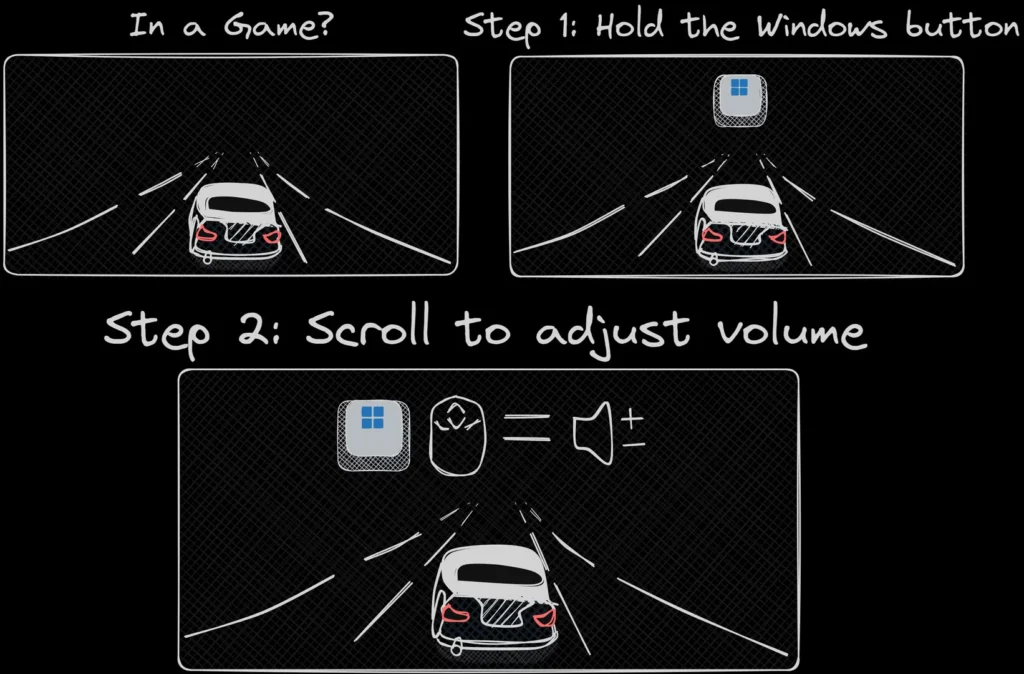
The second most important feature of JustScroll is the ability to increase the PC’s volume with the mouse’s scroll wheel when gaming or watching videos in full screen mode.
Now, as there’s no taskbar visible while gaming or watching videos in the full screen, this software has an excellent feature of using the Windows key on the keyboard combined with the scroll wheel on the mouse to increase or decrease the PC volume.
Here too it works excellently. We tested this feature while gaming for a few days and it worked perfectly each and every time. Not a single time did it refuse to work. Whether it was during a heavy loading screen or while inside the game. It worked perfectly without any issues.
We tried the same inside a full screen video, both in a media player and a YouTube video in the browser. Here too it worked perfectly.
The great thing about the software is, while one expects games to minimize while pressing the Windows key or the browsers to become inactive / move to the background, it does none of it. Neither it minimizes the games while pressing the keyboard key (combined with the mouse scroll wheel) nor it makes the active software inactive.
When gaming, it works fine in a borderless mode, fullscreen mode and in exclusive fullscreen mode without any issues.
Features
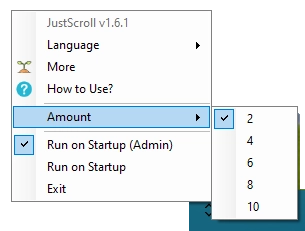
JustScroll comes in six different languages so far. Has a small but easy “how to use” guide. Runs quietly in the taskbar tray. Has a new option of running the software as admin on startup.
But the biggest feature we were searching for was to increase volume by a certain amount, as by default it used to increase the PC volume by 4 points. There’s a simple option in the taskbar tray to set the amount of number of change in volume. It allows one to set options to increase or decrease the volume by 2, 4, 6, 8 and 10 points. We tried all of them and here too it worked great.
We also tested the precision scroll that the developer advertises. It allows one to increase or decrease the volume by 2 points, while the settings are set for let’s say 10 points. Here too it works great.
Bugs / Issues
The only issue we faced. Steam sometimes might not detect that the software has been shut correctly, as it runs independently of it after launch, so manual stopping might be required inside Steam.
Also, by default when one clicks the software shortcut icon or sets the software to run at startup, it runs in Steam. However, this can easily be fixed by running it independently by running the executable from the original installation folder. This doesn’t require Steam to be running in the background.
Download
The issue with JustScroll is that it’s not a free software. It’s a paid software that needs to be purchased through Steam, which is the most preferred PC gaming client and store for most PC gamers out there.
However, JustScroll is very cheap. It costs just $1.99 to purchase. This is a pricing of just one location. Thanks to Steam’s regional pricing feature, it’s cheaper than even that. For example, in some countries, it’s available for under $1.
Not to forget, there are more than 30 reviews for this software on Steam and each one of them talk favorably of it.
Here are the links for the JustScroll:
- Homepage
- Steam Page (Purchase and Download)
The software also gets regular updates, in which the developer adds features based on user feedback. The changelog and news for the updates can be found here.
The software is developed by a UK based developer named Eduard Georgiev. His LinkedIn profile can be found here and his Twitter (now X) profile can be found here.
The developer also has a Patreon page, which he updates regularly.
To prevent any malware from this software, we scanned the folder in which it was installed in. We also uploaded the Steam launcher executable and the independent non-Steam executable to VirusTotal. In all cases, no AV found any issues or any malware in it.
As it’s hosted on a big gaming platform like Steam, it’s likely to be completely safe to use.
Conclusion
JustScroll is an excellent software to increase and decrease the PC volume that everyone should use, whether gamers or casual users. It works perfectly and without any issues.
We read somewhere that within a few days one would get so used to it that you wouldn’t be able to use your PC without it and we completely agree with their claim. We are using it from a few days and we were wondering why we didn’t get hold of it before.
Pros
- Works excellently.
- Works perfectly in games without minimizing or breaking them.
- Gets regular updates based on user feedback.
- Cheap to purchase.
Neutral
- Requires Steam by default. But can be run independently by running the executable from the installation folder or making a shortcut through it.
- Scripts for achieving the same already exists. But the author claims the software is way easy to use and isn’t buggy as those scripts.
Cons
- It’s not free and or open source.
- Minor bugs.
Rating
9.5 out of 10 stars.
Editors message
This paid software was provided to us for free for its review. However, our review is free from any bias of any kind. We get no direct monetary benefit whatsoever from the developer. We try to be honest in our reviews as much as possible and we welcome all the feedback required, especially constructive feedback.
If anyone wants to read reviews about other software and games we have tested, they can be found here.